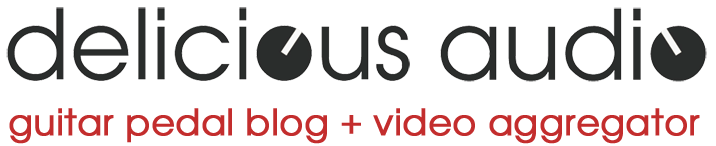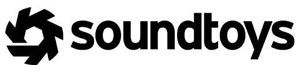Alexander Pedals has been churning out very cool products, climbing the stompbox buzz ladder thanks to imaginative designs packed with features. Their brand new Quadrant Audio Mirror Delay certainly makes a good first impression as well (we dig the graphics!).
Belonging to the recently introduced Neo Series, this is a compact delay with tap tempo offering four different delay modes: Magnetic, Analog, Digital, and Lo-Fi.
As you can see in the description below, the manufacturer managed to stuff this device with an incredible amount of features, mostly thanks to the “Select” button, which changes the function of the four knobs.
Here’s the latest video, by Living Room Gear Demos. You can find more information about this pedal – directly from the manufacturer’s web page – at the bottom of this post.
Check out the video by Chicago Music Exchange below.
CONTROLS
Controls in parentheses () are accessed by holding down the Select button and turning the indicated knob.
Rate: Controls the delay time from 0-915ms. If Glide is disabled, the time will adjust seamlessly. If Glide is enabled, the time will pitch-shift and get all “rubber-bandy” (technical term.)
(Tone): Controls the tone of the delay engine. Controls the grunge and grit of the LOFI mode.
Feedback: Controls the repeat level of the delay. The BBD and LOFI modes will go into infinite / runaway feedback.
(Glide): Controls the delay time change method. If Glide is set to less than 12 o’clock, the delay time will adjust seamlessly when tapped or adjusted with the Time knob. If Glide is set to greater than 12 o’clock, the delay time will pitch shift when adjusted.
Mix: Controls the blend between the dry and delay signal. Equal mix is at 12 o’clock.
(Level): Controls the overall output level of the pedal, from -20dB to +10dB. Unity gain is near 1 o’clock.
Mod: Adjusts the depth of the delay modulation.
(Rate): Adjusts the rate of the delay modulation.
Select Button – tap to choose a new effect mode:
MAG – Magnetic tape echo, warm and rich. The MAG mode captures the frequency response of the tape heads and preamp of a vintage tape delay. The Mod knob controls the “wow” or “flutter” of the tape. Each delay repeat loses both treble and bass, for a warm and compressed sound. The Tone knob controls the age of the tape, making the echo brighter or darker.
BBD – Analog delay, murky and wet. The BBD mode is based on a classic solid-state analog echo. This mode is capable of infinite repeats for the classic analog delay “spaceship” tone. The Mod knob adds analog chorus or vibrato. The Tone knob controls the analog delay filter.
DIG – Digital delay, bright and present. The DIG mode captures the sheen and clarity of the early digital delays. Each repeat sounds just like what you put in, with the classic digital “clang” you will either love or hate. The Mod knob adds wide-ranging pitch modulation, be careful! The Tone control sweeps the delay between low-pass and high-pass filtering for a wide range of delay tones.
LOFI – How can we put this? This mode sounds terrible. Don’t use it. It’s all dirty and grungy and sounds like you’re playing through a payphone or an AM radio. Roll the Tone control down to clean things up a little, or crank it for minimum fidelity.
Bypass Switching and AutoTrails:
The Quadrant features a buffered bypass using a soft-touch footswitch. The dry signal path is analog, to maintain your tone no matter how much delay you add! The bypass signal is 100% analog.The Quadrant features an innovative new feature – AutoTrails. Some delay pedals cut the delay signal off as soon as you hit the footswitch – that sounds odd and unnatural. Some leave the delay signal on all the time – that’s better but you still get the noise from the delay signal even when you’re not playing. We give you the best of all worlds by letting you choose how long the delay trails persist, from instant-off to always-on. When you bypass the Quadrant, the delay signal persists and then fades out smoothly after a time you set. You want no trails? Trails all the time? No problem. Set it any way that fits your playing style.
Configuration:
To configure, power on while holding the center Select button and release when the program LEDs start to flash.Tap the Select button to choose Expression (upper LED green,) Foot Switch (upper LED orange,) or MIDI (upper LED red.)
Turn the Delay knob to select the function for the Neo Footswitch – Counterclockwise for ramp, center for preset select, clockwise for tap tempo.
Turn the Feedback knob to set AutoTrails – counterclockwise for no trails, clockwise for longer trails settings. Fully clockwise will leave the trails on at all times.
Turn the Mix knob to select the Foot Switch Ramp speed – Lower LED green slow, lower LED orange medium, lower LED red fast.
Turn the Tweak knob to set the main LED brightness.
If you wish to assign the Quadrant MIDI channel, simply send a program change message from your controller on the correct channel while the pedal is in configuration mode. Hold the Select button to save the pedal settings.
The Quadrant MIDI port requires the use of either a MIDI converter box such as the Disaster Area / Chase Bliss MIDIBox or a MIDI controller that supports 1/4″ devices such as the Disaster Area Gen3 series. The Quadrant defaults to using MIDI Channel 1.